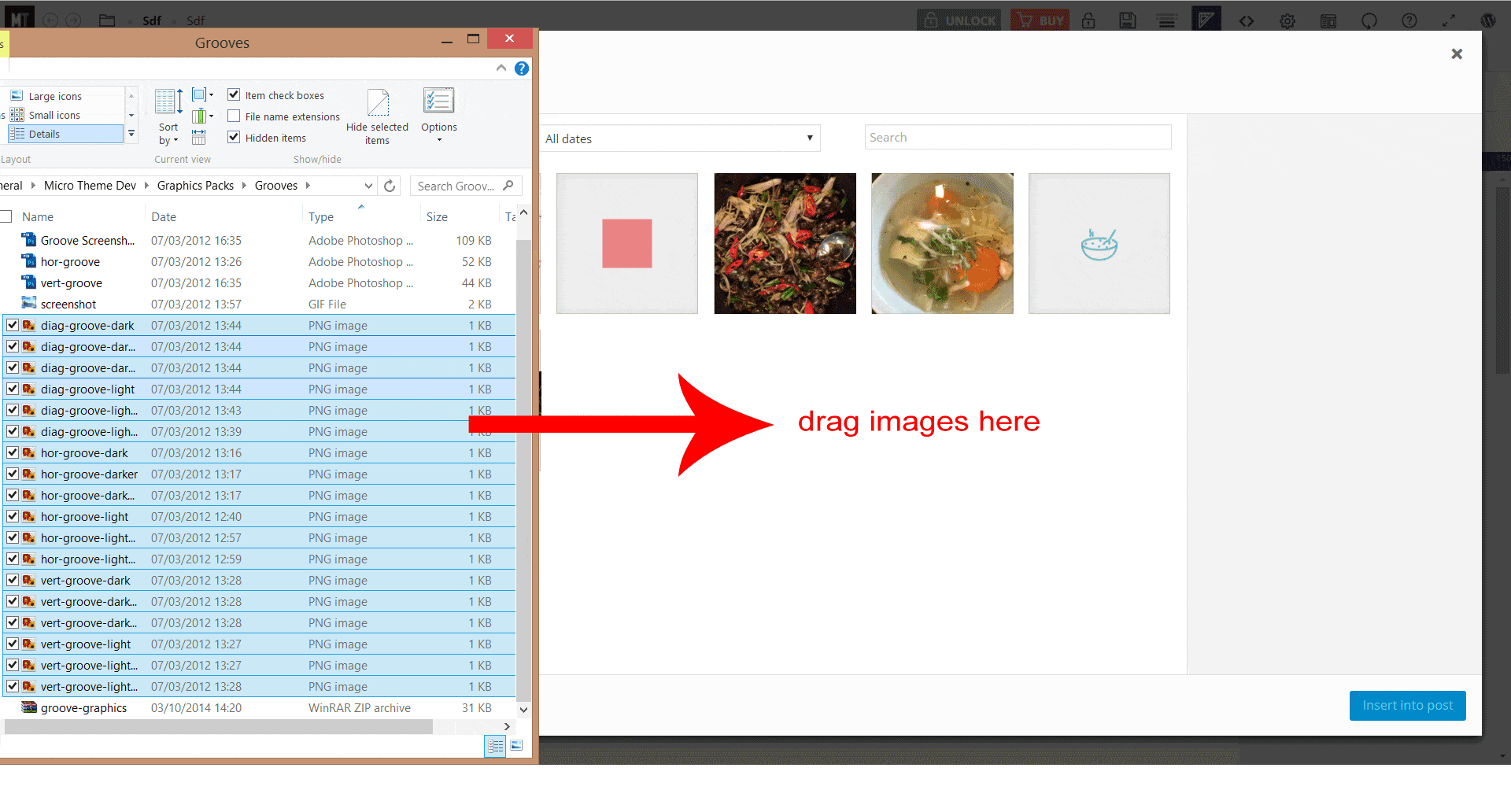Tagged: design packs, import
- This topic has 8 replies, 2 voices, and was last updated 8 years, 3 months ago by
juana.
| Author | Posts |
|---|---|
|
juana
January 20, 2016 at 1:36 pm
|
Hello. Can you please help me, it would be helpful to have a screen shot of the procedure. Thank you in advance for your help Regards Juana |
|
Sebastian
January 20, 2016 at 3:13 pm
|
Hi Juana, Design packs are not listed in the background drop-down menu. Any design packs you import into the interface will show up as extra folders in the selectors menu at the top left of the interface. But are you trying to insert a background image? |
|
juana
January 22, 2016 at 12:16 pm
|
Hi Sebastian Thank you for your answer. I have installed and imported the design packs but they still don’t appear on the folder. |
|
Sebastian
January 22, 2016 at 12:24 pm
|
Hey Juana, would you mind send login details for your site via this secure contact form so I can see what’s going on? Cheers, ps which design pack are you trying to install? |
|
juana
January 22, 2016 at 12:28 pm
|
Please let me know how can I send the details. I am trying to instal grove, opacity and grayscale graphics. |
|
Sebastian
January 22, 2016 at 12:32 pm
|
Ah, I’d forgotten about those design packs. Yes, they’re just images. I may not need your login details after all (although I’ve updated the link in my previous post). Let me just check on those packs… |
|
juana
January 22, 2016 at 12:34 pm
|
which other design pack do you have, where can I find them? |
|
Sebastian
January 22, 2016 at 12:49 pm
|
Apologies, importing the graphics packs won’t import the images into your WP media library – because MT only imports images that have been set as background images on a selector. I will review the best solution for this. But in the meantime, you can manually add the images contained within the pack to your WP media library.
You can find more packs in your dashboard. Go to 2.x design packs. That page was meant to be temporary, it doesn’t let you preview the packs. Our marketplace will replace it. But the marketplace got delayed in favour of Microthemer updates and new docs. It will become a priority again in March. I hope that helps, sorry for the misleading docs. Sebastian |
|
juana
January 22, 2016 at 12:58 pm
|
Thank you for your help! Juana |